# Enable Search
# Ghost Native Search
As of Ghost 5.30.0 it's now possible to use the brand new native search functionality, you can learn more about it here: ghost.org/changelog/search/ (opens new window)
This feature is not enabled by default, if you prefer the native search over the custom search provided by the theme you have to enable it in the theme settings under the Site-wide section:
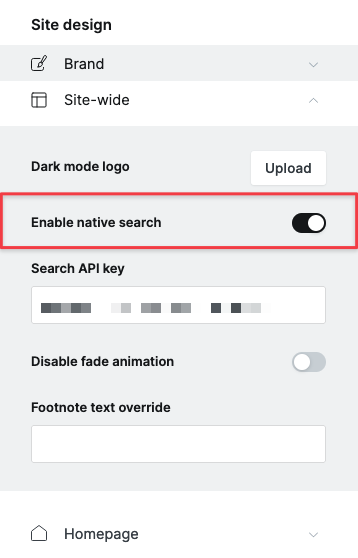
Please note that unlike the theme custom search, you don't need to generate a Content API Key in order to make it work, you can leave that field as it is.
# Theme Custom Search
The custom search uses a Content API Key in order to work, that means the first thing you have to do is to generate a new key, to do so please follow these steps:
In the Ghost Admin head to the Integrations page and press the Add custom integration button. You can name it as you like but I recommend that you name it Search.
Copy the Content API Key.
# Add your Content API Key
If you're using Ghost 4.20.0 or later and Weiss Pro 2.5.0 or later you can simply paste the key in the theme design settings as shown bellow:
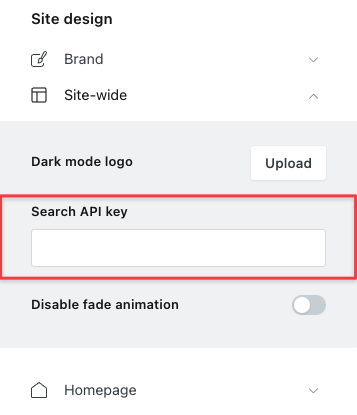
WARNING
If you had previously added your key and now you prefer to add your key in the theme design settings please make sure to delete the code you injected otherwise an error will appear in the console because that variable had already been declared previously.
If you're using a previous version please do the following instead:
Head to the Code injection page and paste the following code into the Site Header block:
<script>
const ghostSearchApiKey = 'YOUR_CONTENT_API_KEY_GOES_HERE';
</script>
Remember that you have to replace YOUR_CONTENT_API_KEY_GOES_HERE with the Content API Key that you got in step 2 (please keep the single quotes).
Finally press the Save button and refresh your website to see the search button enabled.